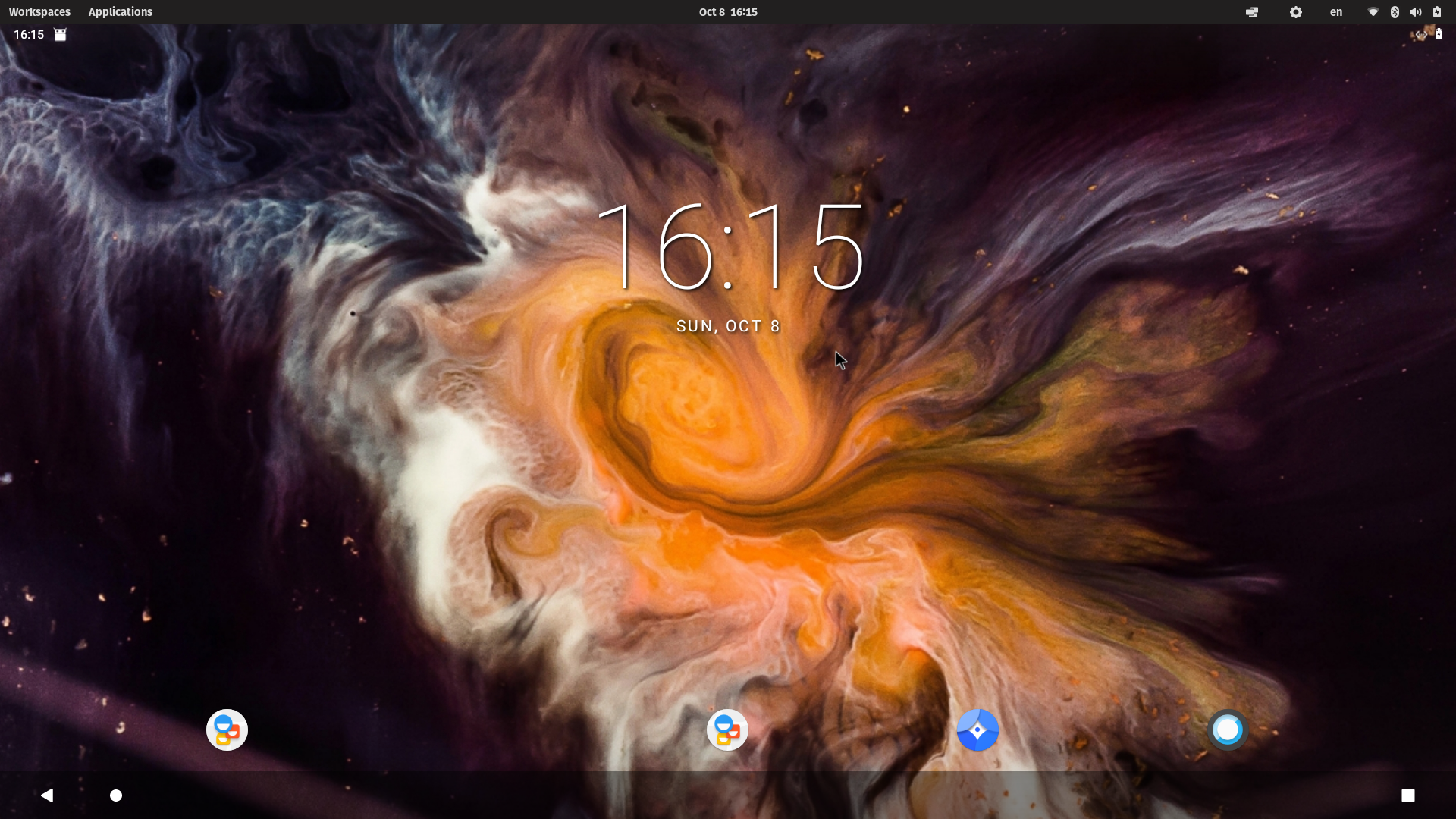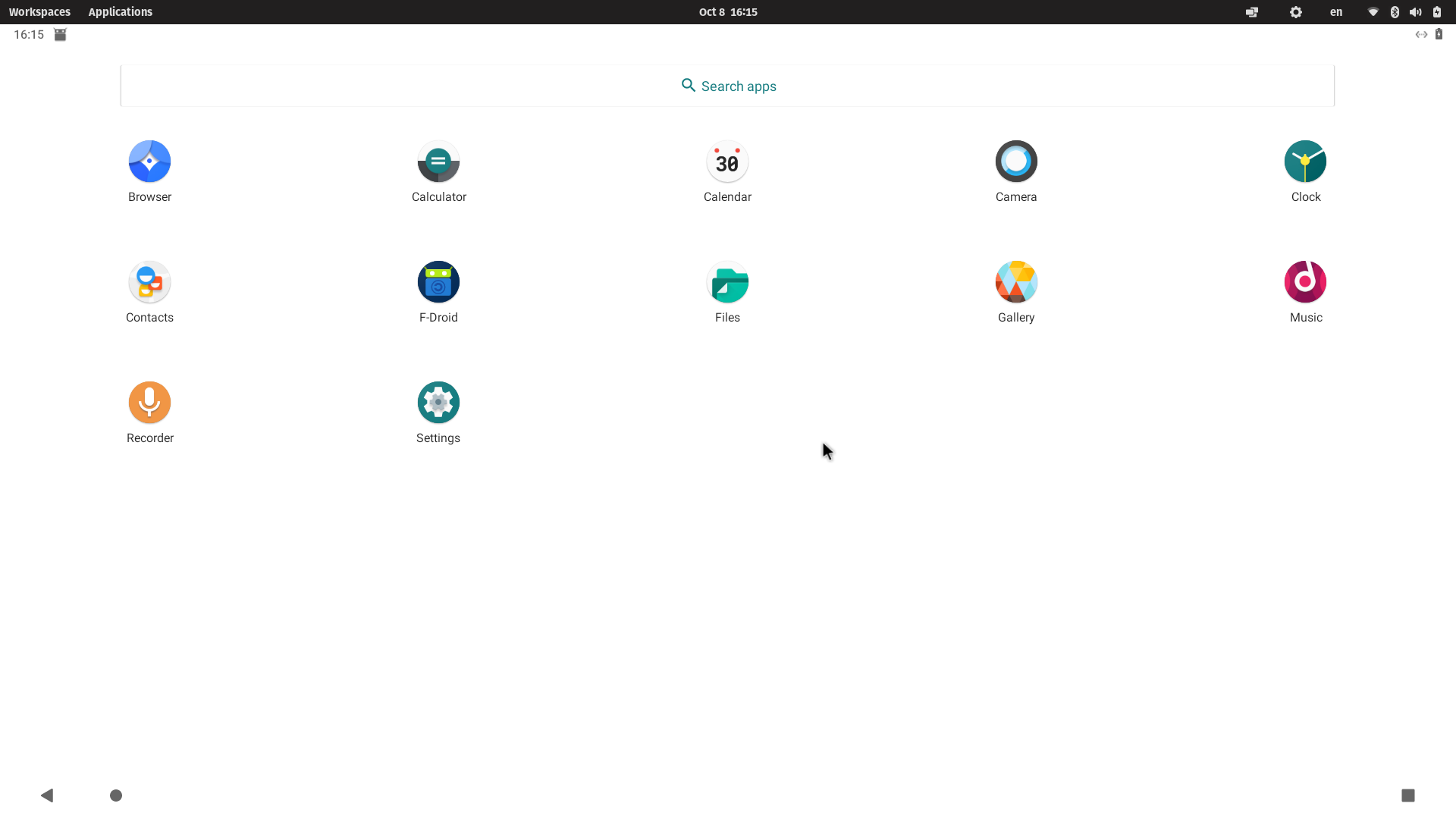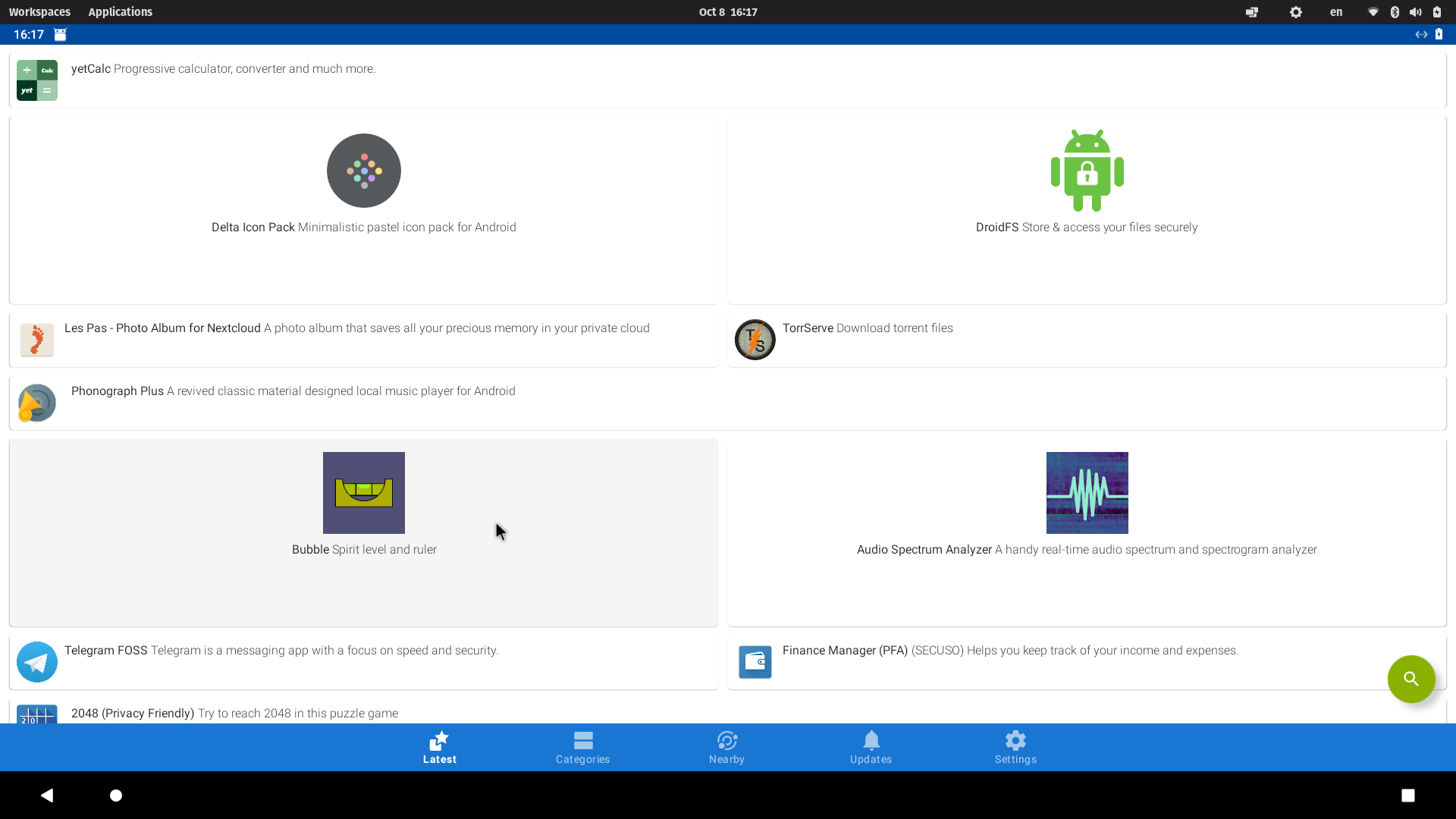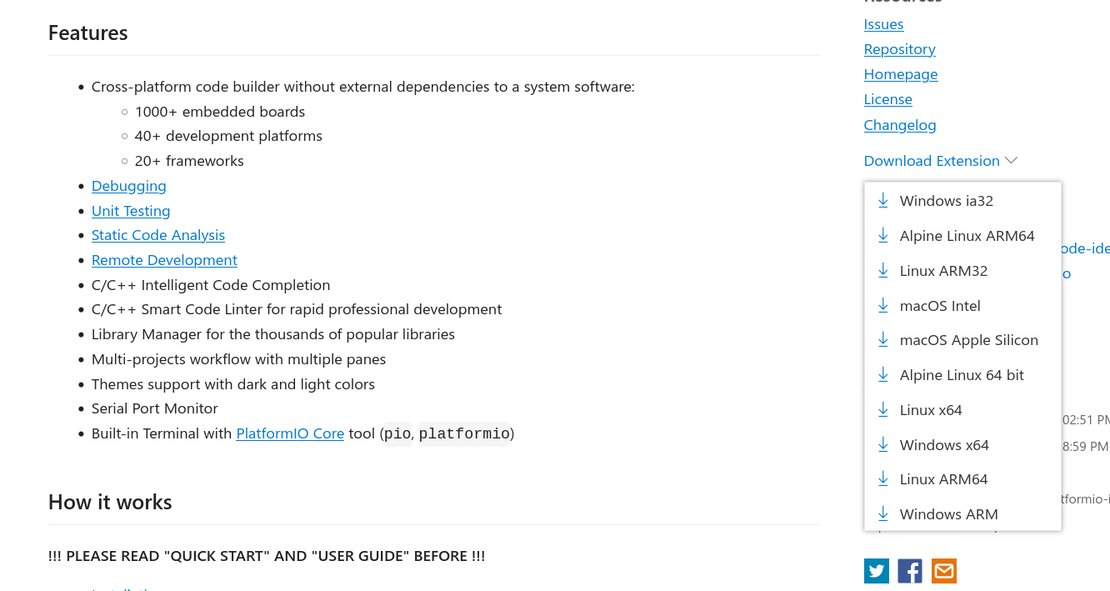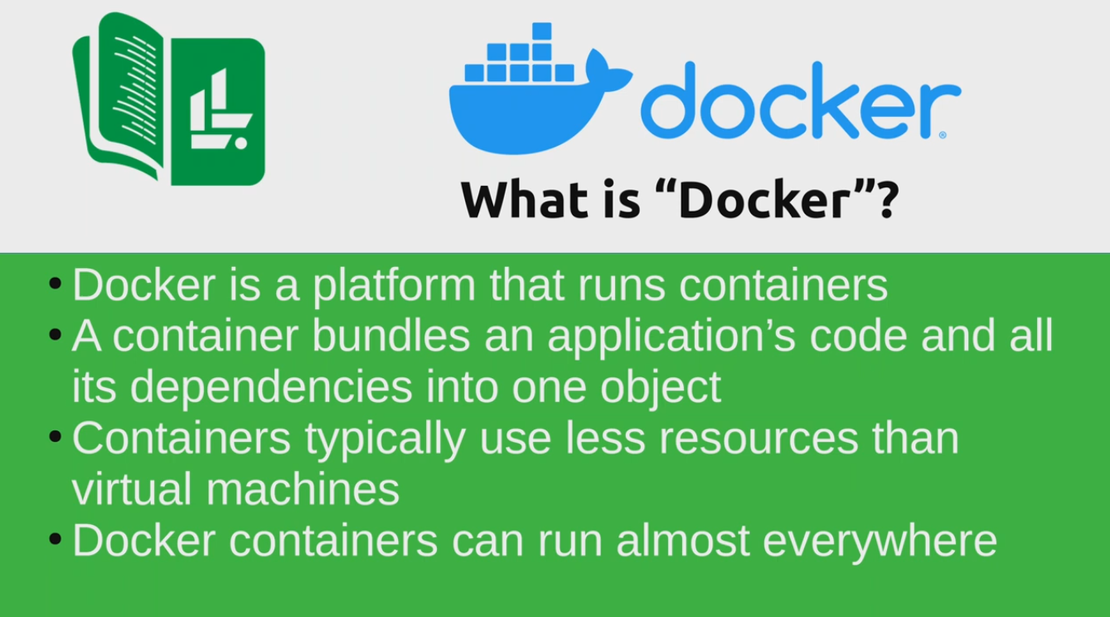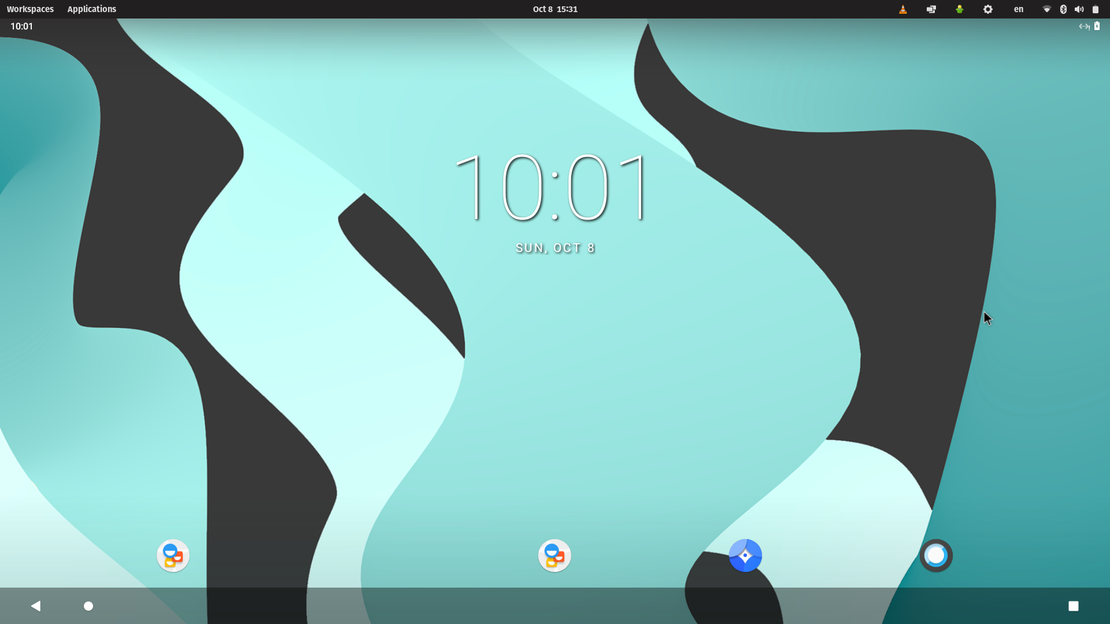
How to enable Wayland!
Table of Contents
Bazzite : Fedora based
https://docs.waydro.id/usage/install-on-desktops#fedora
ERROR: WayDroid is not initialized, run “waydroid init”
sudo waydroid init
[13:17:53] ERROR: You must provide 'System OTA' and 'Vendor OTA' URLs.
sudo waydroid init -v https://ota.waydro.id/vendor -c https://ota.waydro.id/system
Start the container first:
sudo waydroid container start
POPOS
How to enable Wayland on Pop!_OS Linux 22.04
1. Check current server
$ sudo apt install inxi
$ inxi -G
2. Edit file “/etc/gdm3/custom.conf”
$ sudo nano /etc/gdm3/custom.conf
Add or edit WaylandEnable
WaylandEnable=true
Save the file.
3. Restart the GDM
$ sudo systemctl restart gdm
4. While logging in to your system Select Pop on Wayland
5. Check for Wayland
$ inxi -G
//Output
Display: wayland
6. Visit https://waydro.id/
- Install these packages
$ sudo apt install curl ca-certificates -y
- Add Waydroid’s repo
$ curl https://repo.waydro.id | sudo bash
- Install
$ sudo apt install waydroid -y
7. Start Waydroid from Application Menu!
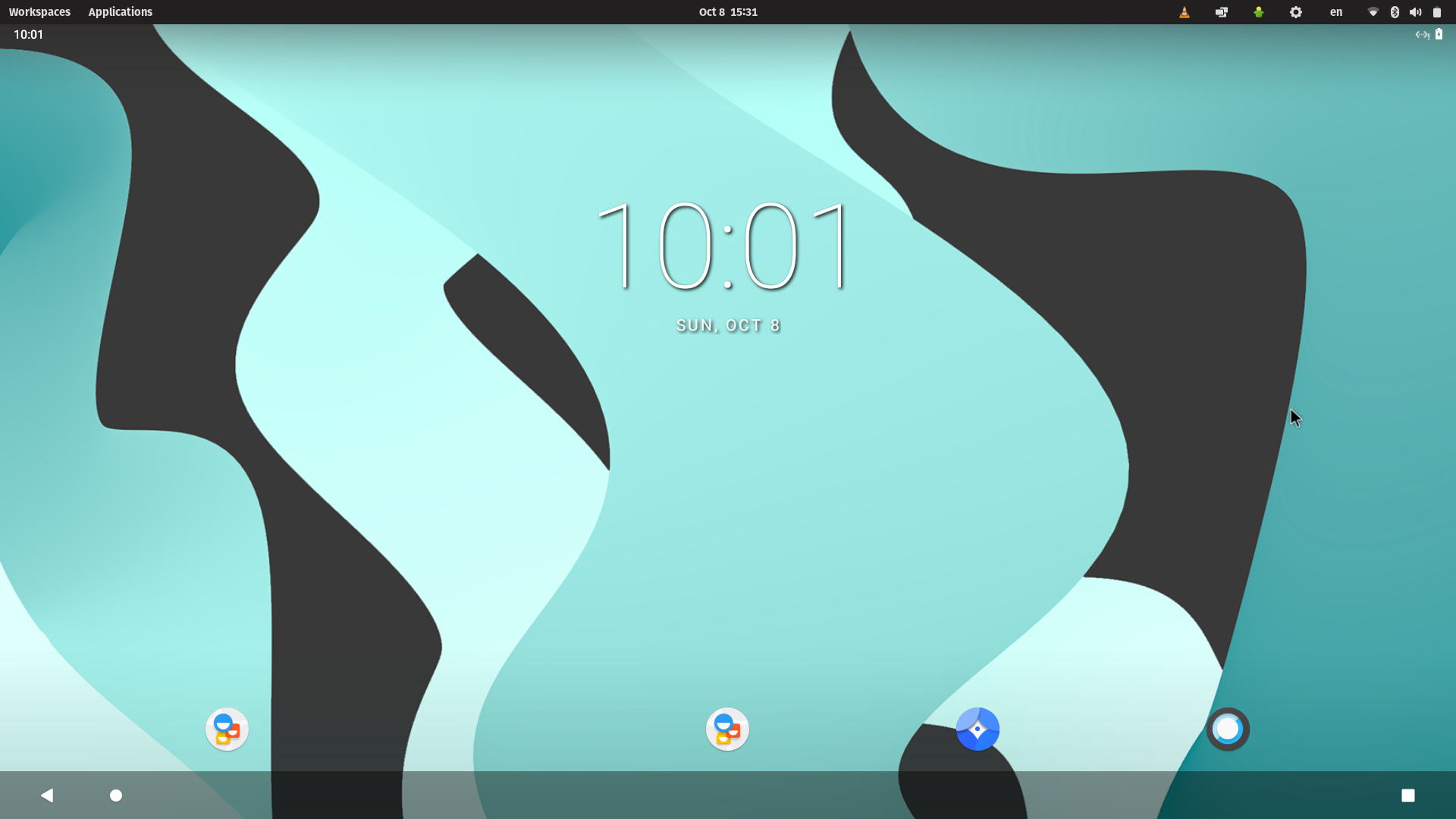
Error NO Internet inside Waydroid:
- Stop Waydroid’s session and container:
sudo waydroid session stop
sudo waydroid container stop
- Allow Waydroid’s DNS traffic:
sudo ufw allow 67
sudo ufw allow 53
- Allow packet forwarding:
sudo ufw default allow FORWARD
Install APK
$ waydroid app install xyz.apk
On-screen Keyboard
https://docs.waydro.id/faq/disable-on-screen-keyboard