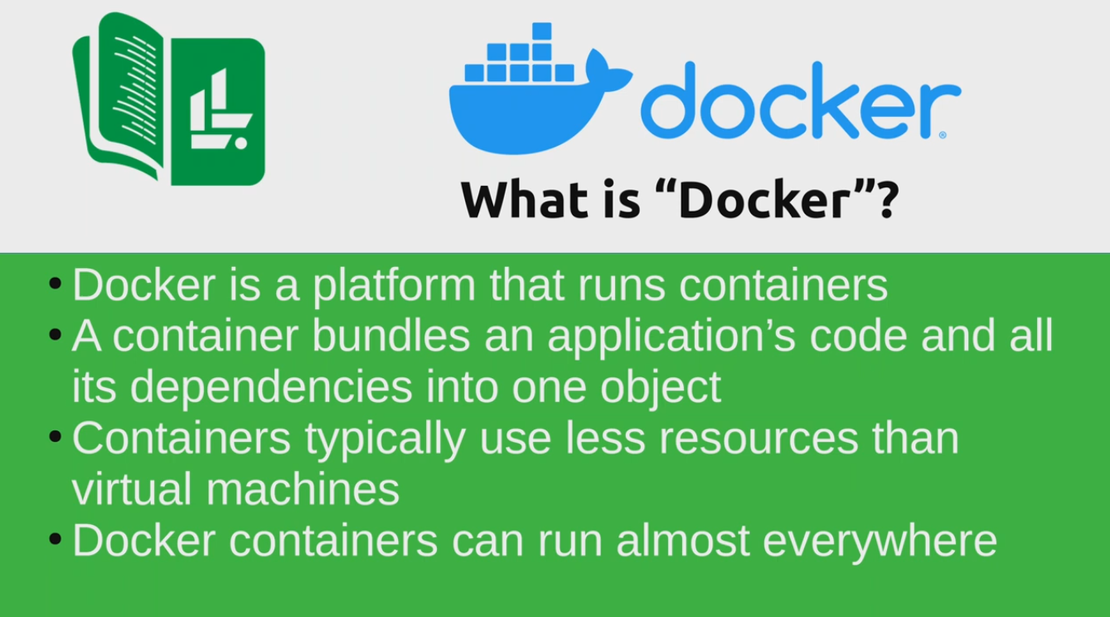
Docker Tutorial
Table of Contents
🐳 Learning About Docker - Your Container Adventure Begins!
🎥 Playlist by Learn Linux TV
🤔 What is Docker:
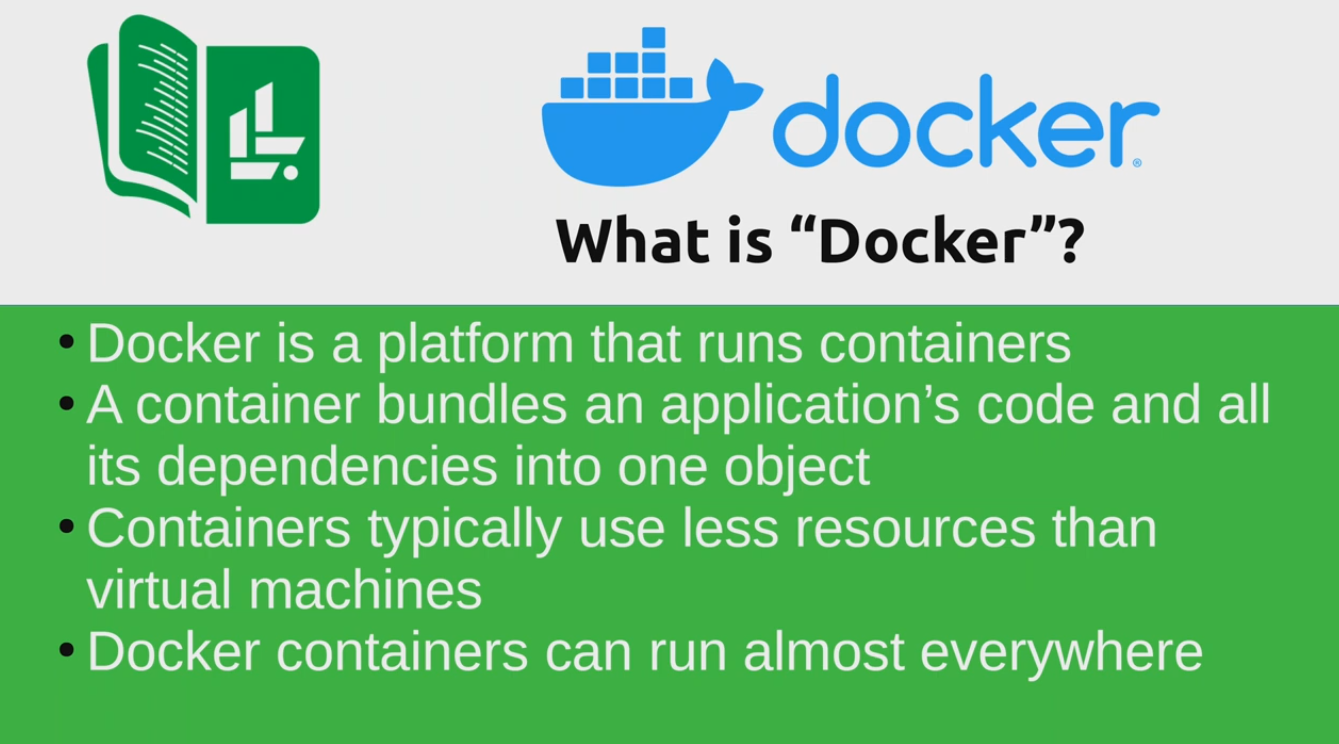
Docker is like having magical boxes 📦 that can contain entire applications with all their dependencies, making them portable across any system! Think of it as shipping containers for software - write once, run anywhere! 🌍
🚀 Installing Docker: GNU/Linux Adventure
📥 Step 1: Install Docker
$ sudo apt update && sudo apt upgrade
$ sudo apt install docker.io
🔍 Step 2: System Health Check
$ systemctl status docker
Expected Output: ✅
● docker.service - Docker Application Container Engine
Loaded: loaded (/lib/systemd/system/docker.service; enabled; vendor preset: enabled)
Active: active (running) since Fri 2023-09-01 07:13:06 IST; 2min 26s ago
TriggeredBy: ● docker.socket
Docs: https://docs.docker.com
Main PID: 2468 (dockerd)
⚠️ If it says “disabled” in the Loaded section:
$ systemctl enable docker
This magical spell ✨ will enable Docker to run on startup automatically!
🧪 Step 3: Docker Smoke Test
$ sudo docker run hello-world
This command summons a friendly “Hello World” container to verify everything is working! 👋
🔐 Step 4: Fixing Permission Issues
First, try this command:
$ docker images
😱 Getting “Permission Denied” error? Don’t panic! Here’s the fix:
$ sudo usermod -aG docker yourusername && reboot
💡 Pro tip: We’re rebooting because sometimes logging out and back in isn’t enough to refresh group memberships!
After reboot, test again:
$ docker images
🎉 Success! You should now see the Docker images without permission errors!
🧠 Key Concept: Images vs Containers
📋 Image = The blueprint/recipe for your container
🏠 Container = The actual running instance of your image
Think of it like this: Image is like a house blueprint 📐, Container is the actual house 🏡 built from that blueprint!
⚡ Essential Docker Commands Toolkit
🔍 Searching for Images (Docker’s Treasure Hunt)
$ docker search image-name
Example adventure:
$ docker search nginx
$ docker search python
$ docker search ubuntu
📦 Downloading Images (Collecting Treasures)
$ docker pull image-name
Popular downloads for your collection:
$ docker pull ubuntu:latest
$ docker pull nginx:alpine
$ docker pull python:3.9
🏃♂️ Running Containers - Method 1 (Quick & Simple)
$ docker run image-name
⚠️ Important: If the image has nothing to do, Docker will stop it immediately! It’s like a movie that ends as soon as it starts! 🎬
👀 Spying on Your Containers
See what’s currently running: 🕵️♂️
$ docker ps
See EVERYTHING (including stopped containers): 🔍
$ docker ps -a
🚀 Running Containers - Method 2 (Interactive Adventure Mode)
$ docker run -it ubuntu /bin/bash
Flag Decoder Ring: 🔐
-t: Allocate a pseudo-tty (gives you a proper terminal)-i: Keep STDIN open (lets you type commands)-d: Detached mode (runs in background like a ninja 🥷)-p: Port mapping (host:container) - like opening windows between worlds 🪟
This command teleports you INSIDE the Ubuntu container! 🌟 You can install software, create files, and explore - but remember, it’s like a magic sandbox that resets when you leave! 🏖️
🔌 Reconnecting to Detached Containers
$ docker attach container-name-or-id
This is like using a teleportation spell to jump back into your running container! ✨
💾 Keeping Your Container Alive (The Secret Escape Sequence)
When you’re inside a container and want to exit WITHOUT killing it:
CTRL + p + q
This is the magical escape sequence! 🎭 Your container keeps running in the background while you return to your host system.
🎨 Creating Your Own Images (Becoming a Docker Artist)
After you’ve customized a container (installed software, made changes), you can save it as a new image:
$ docker commit container-id new-container-name:tag-name
Example Magic Spell: ✨
$ docker commit abc123def456 my-custom-ubuntu:v1.0
This transforms your modified container into a reusable image - like taking a snapshot of your perfect setup! 📸
🎯 Pro Tips for Docker Adventurers
- 🏷️ Always use meaningful names and tags for your images
- 🧹 Clean up regularly - unused containers and images can pile up!
- 📚 Read the docs - Docker has excellent documentation
- 🔄 Practice, practice, practice - The more you use Docker, the more magical it becomes!
- 🛡️ Security first - Never run containers as root in production unless absolutely necessary
🎊 Congratulations, Docker Explorer!
You’ve just embarked on an amazing journey into the world of containerization! 🌟 Docker will revolutionize how you think about software deployment and development. Keep experimenting, keep learning, and most importantly - have fun with your new containerized superpowers! 🦸♂️
Docker Compose:
Adding Repository to OS.
i will do it for PopOS, ubuntu based.
# Add Docker's official GPG key:
sudo apt-get update
sudo apt-get install ca-certificates curl
sudo install -m 0755 -d /etc/apt/keyrings
sudo curl -fsSL https://download.docker.com/linux/ubuntu/gpg -o /etc/apt/keyrings/docker.asc
sudo chmod a+r /etc/apt/keyrings/docker.asc
# Add the repository to Apt sources:
echo \
"deb [arch=$(dpkg --print-architecture) signed-by=/etc/apt/keyrings/docker.asc] https://download.docker.com/linux/ubuntu \
$(. /etc/os-release && echo "${UBUNTU_CODENAME:-$VERSION_CODENAME}") stable" | \
sudo tee /etc/apt/sources.list.d/docker.list > /dev/null
sudo apt-get update
Install the packages:
sudo apt-get install docker-ce docker-ce-cli containerd.io docker-buildx-plugin docker-compose-plugin
Happy Dockering! 🐳✨